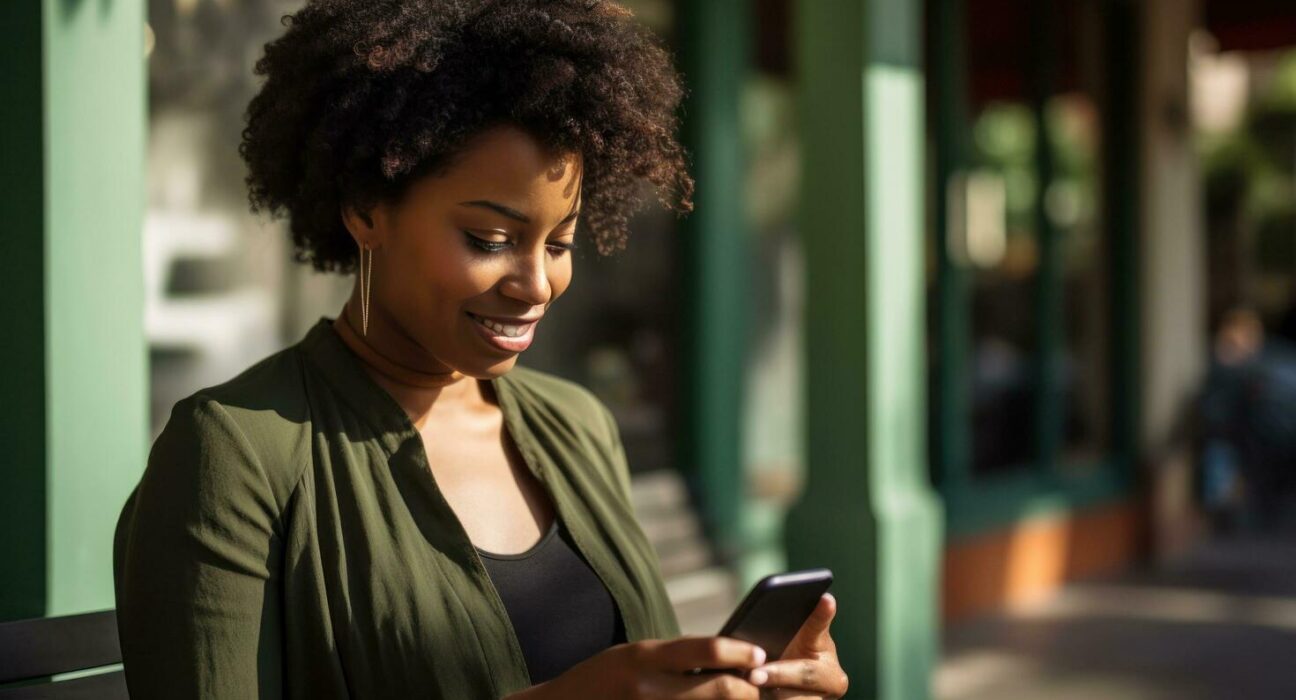Transferring funds from your M-Pesa account to your KCB (Kenya Commercial Bank) account has become an increasingly popular and convenient way for Kenyans to manage their finances. Whether you’re topping up your savings, paying for goods and services, or handling business transactions, the process is quick, secure, and easy to complete using the Paybill option.
This article provides a comprehensive, step-by-step guide on how to deposit money from M-Pesa to your KCB account, including essential information on fees, transaction limits, and common troubleshooting tips. It’s designed to help Kenyan business professionals and anyone familiar with mobile money transfers get the most out of this seamless process.
Why Use M-Pesa for KCB Deposits?
Mobile money has become a cornerstone of daily financial transactions in Kenya, and M-Pesa leads the way. M-Pesa’s integration with KCB means you can easily deposit money into your bank account without leaving home or visiting a branch. Here are some of the reasons why depositing funds from M-Pesa to KCB is beneficial:
- Convenience: You can deposit money anytime, anywhere, using your phone. No need to visit the bank or wait in long queues.
- Speed: The deposit process is typically instant, with most transactions completing within minutes.
- Accessibility: Available to all M-Pesa users, regardless of the mobile network you’re using (Safaricom, Airtel, or Telkom).
- Cost-Effective: The fees for transferring money are often lower than those for traditional bank deposits or money transfers.
What You’ll Need to Complete the Transfer
Before you begin the transfer, ensure you have everything you need to complete the process smoothly:
- A registered M-Pesa account: Your account should be activated and linked to your phone number.
- Your KCB account number: This is essential for the transfer, and it’s what links your deposit to your specific bank account.
- Sufficient funds in your M-Pesa account: Ensure your account has enough money to cover the deposit, along with any applicable fees.
- Your phone: Obviously, your phone should be in hand for accessing the M-Pesa menu.
Step-by-Step Guide: How to Deposit Money from M-Pesa to KCB
Step 1: Access the M-Pesa Menu
- Go to your phone’s home screen.
- Select the M-Pesa icon to open the M-Pesa menu.
- Enter your M-Pesa PIN when prompted to access the service.
Once you’re in, you’re ready to begin the deposit process.
Step 2: Choose “Lipa na M-Pesa”
- Scroll down the M-Pesa menu and select “Lipa na M-Pesa”.
- This option is used for payments and deposits, which is exactly what you need for this transaction.
Step 3: Select the “Paybill” Option
- From the “Lipa na M-Pesa” menu, select “Paybill”. This is where you’ll enter the KCB Paybill number.
- Enter the KCB Paybill number: 522522. This is the official Paybill number used for all transactions to KCB accounts.
- Press “OK” or “Send” to proceed.
Step 4: Enter Your KCB Account Number
- Now, you’ll be prompted to enter your KCB account number. This is critical – ensure you enter the correct account number to avoid any errors.
- Double-check that you’ve entered the right number to ensure your funds go into the correct account.
- Once confirmed, press “OK” or “Send” to continue.
Step 5: Enter the Amount and Confirm
- Enter the amount you wish to deposit into your KCB account. This can be any amount within the available balance in your M-Pesa account.
- Confirm all details are correct: Ensure that the Paybill number, account number, and amount are accurate.
- Enter your M-Pesa PIN to authenticate the transaction.
- Press “OK” or “Send” to complete the transaction.
Step 6: Confirmation
- Once the transaction is processed, you will receive SMS confirmations from both M-Pesa and KCB. This confirms the deposit and shows the updated balances for both your M-Pesa account and KCB account.
Common Questions About Depositing Money from M-Pesa to KCB
1. Are There Any Fees for This Service?
Yes, there are fees for transferring money from M-Pesa to KCB. These fees depend on the amount you’re transferring. Generally, the fee ranges between KES 25 and KES 100 for a typical transaction, but it’s best to check with Safaricom and KCB for the most up-to-date rates before making a transfer.
2. How Long Does the Transfer Take?
In most cases, the transaction is instant. The money should reflect in your KCB account almost immediately. However, during periods of high traffic, such as when many people are making transactions, or if there are network issues, the transfer might take up to 2 hours. If you haven’t received confirmation within this time, it’s a good idea to contact KCB customer care for assistance.
3. What Happens if I Enter the Wrong Account Number?
Always double-check the KCB account number before confirming the transaction. If you realize you’ve made an error after sending the funds, contact KCB customer care immediately. They will guide you on the next steps to retrieve your funds or correct the mistake.
4. Is There a Limit to How Much I Can Transfer?
Yes, there are daily and monthly transaction limits for M-Pesa and KCB. These limits can vary based on your M-Pesa account type (e.g., personal vs. business account) and your KCB account. As of the latest updates:
- M-Pesa limits are typically around KES 300,000 per day.
- KCB limits may vary, but it’s best to check with the bank for precise deposit limits.
Troubleshooting Common Issues with M-Pesa to KCB Deposits
While transferring money via M-Pesa to KCB is a straightforward process, issues may arise. Here are some common problems and how to resolve them:
1. Transfer Not Reflecting in Your KCB Account
- If the transaction doesn’t appear in your KCB account within a reasonable time (usually 2 hours), check your M-Pesa account balance to ensure the transaction was successful.
- If the transaction shows as successful but the deposit hasn’t been processed by KCB, contact KCB customer care for assistance.
2. Transaction Declined Due to Insufficient Funds
- If your M-Pesa account has insufficient funds, the transaction will be declined. Ensure your M-Pesa wallet is funded before initiating the transfer.
- If you’re facing frequent balance issues, consider toping up your M-Pesa using another method such as M-Pesa agents or bank transfers.
3. Network Problems
- Sometimes, network issues can disrupt M-Pesa transactions. If you experience such problems, wait a few minutes before retrying. Always verify the transaction status in your M-Pesa and KCB account before retrying.
Why M-Pesa to KCB Deposits are Game-Changing for Kenyan Business Owners
Kenyan businesses thrive on convenience and efficiency, and M-Pesa to KCB deposits provide exactly that. Here’s why:
- Fast Business Transactions: With M-Pesa, business owners can transfer funds to their bank accounts quickly, enabling them to manage cash flow with ease.
- Remote Payments: Business owners, especially those in remote areas, can make deposits without traveling to the nearest bank branch.
- Secure Transactions: The integration between Safaricom’s M-Pesa and KCB ensures that all transactions are encrypted, minimizing fraud risks.
- Cost-Effective: Business owners can save on transaction fees by choosing mobile money options like M-Pesa over traditional wire transfers.
Take Control of Your Finances with M-Pesa to KCB Deposits
Depositing money from M-Pesa to your KCB account has never been easier. Whether you’re managing your personal finances, handling business transactions, or just saving for the future, this service offers an instant and secure way to manage your funds on the go.
Ready to make your deposit? Follow the steps outlined in this guide, and enjoy the convenience and speed of managing your finances with M-Pesa and KCB today.